I was asked recently to build a meter template for ClearSCADA for Prosoft’s new, enhanced E-AFC card. It is a 16 run flow computer module for Allen Bradley PLCs and it comes with Ethernet for simple connections.
As I started testing things I immediately ran into a wall. It did not matter which platform I tried to poll the card with, I kept getting back an “Illegal Command” response from the card. So I called tech support, who were helpful to a point but it was not immediately obvious that this card has user security on it. In order to interact with the card you first need to ‘log-in’. As most people in the business know, that sort of ‘logging in’ first and then polling data is usually fairly difficult with today’s SCADA platforms which do not have a lot of tools or options for ‘do this login command first, then go get the data’.
So here is how you can enable remote access to a Prosoft E-AFC Card:
- Open up the E-AFC Manager software, connect to the module and then log-in.
- Click up to the On-Line Menu and select Operator Database…
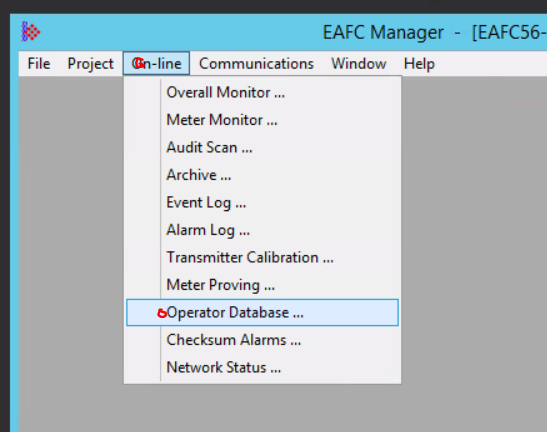
- Login as Administrator.
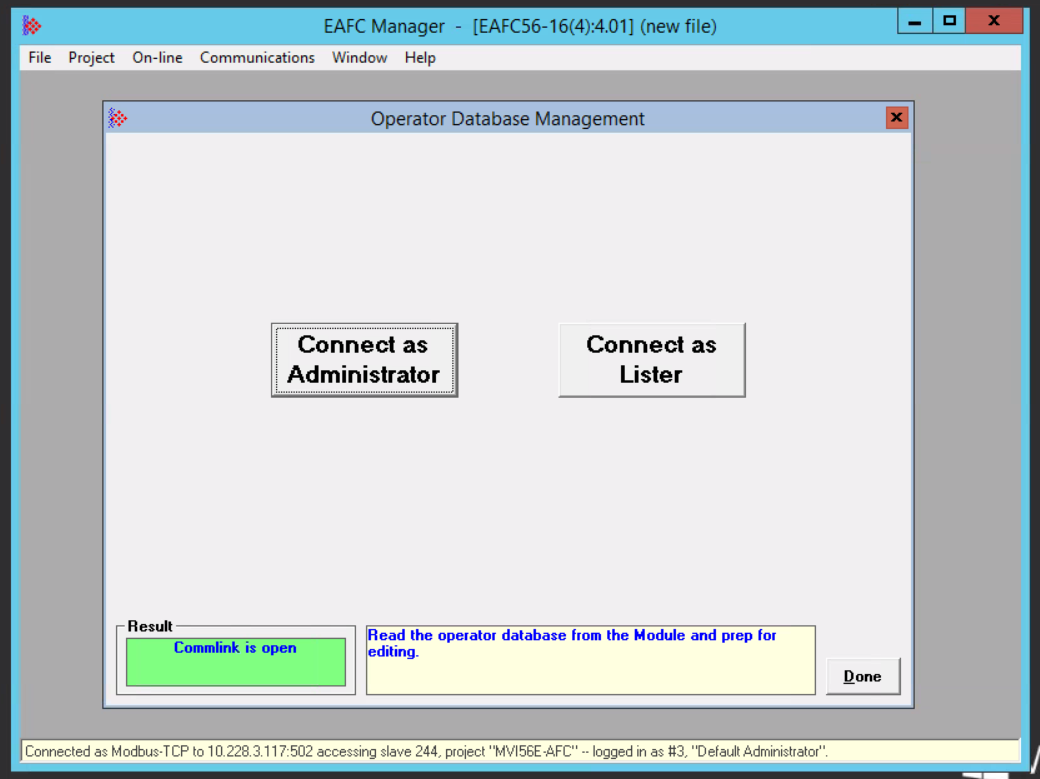
Once you are in the Operators dialogue shows first. This is where you would add extra users if required.
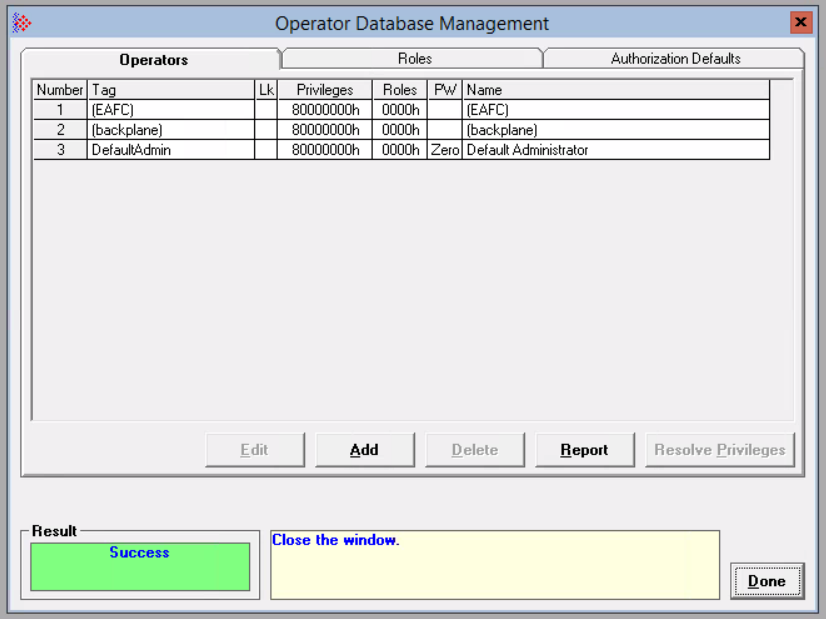
- Click over to the Authorization Defaults. We are going to change some settings for Network server 1 (each Modbus server can have different settings).
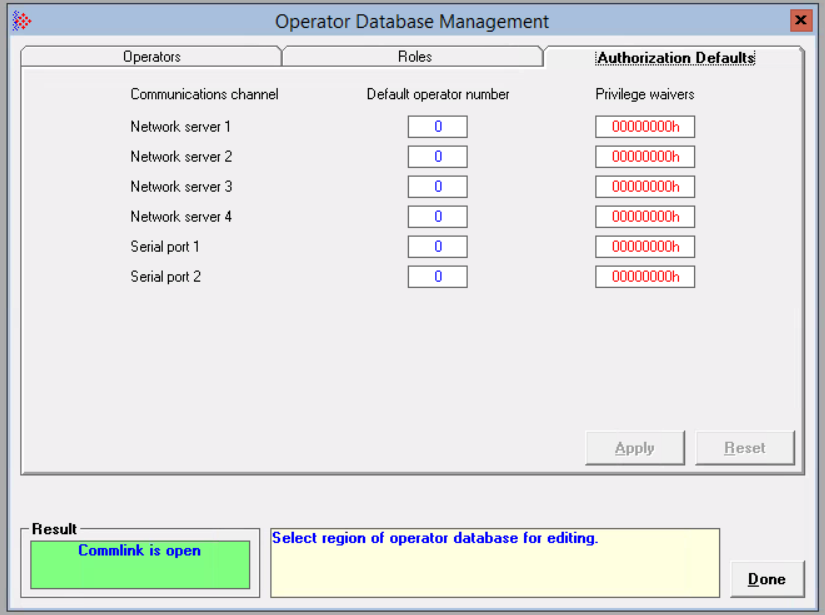
- Click on Privilege Waivers for Network Server 1 and check the box for Password not required. Then click ‘OK’.
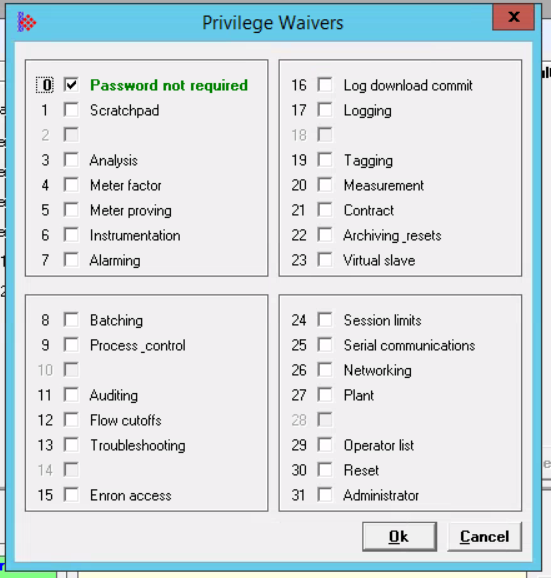
- Set the Default operator number to ‘3’ on the first server. Then click ‘Apply’.
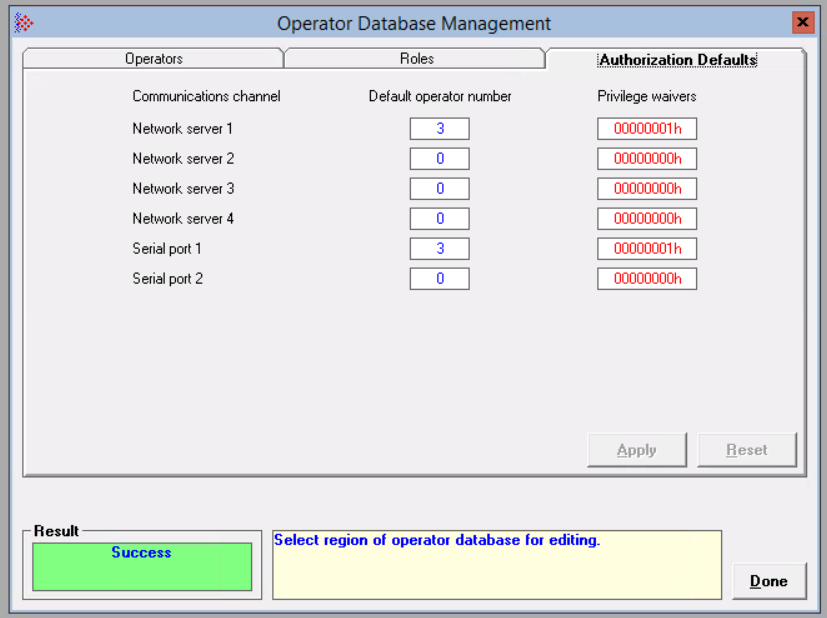
- Click Done.
- Poll Modbus with your SCADA host.
Look for more to come on how to get information out of these flow computers. They have incredible flexibility when it comes to Modbus mapping and getting data out.
